How to add Photo GPS Data to know Exactly Where a Photo Was Taken!!
How to add Photo GPS Data to know Exactly Where a Photo Was Taken!!
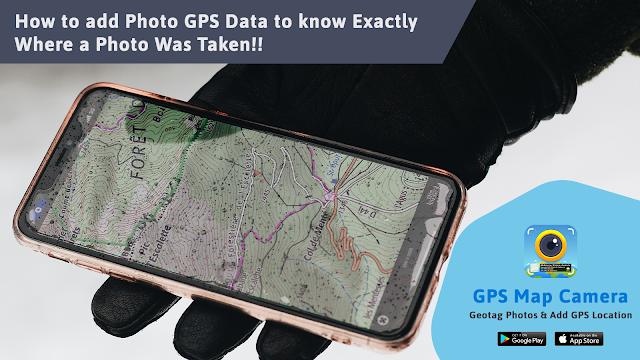
(1) First; tap the Play Store Button. Its icon is a multicolored triangle on a white briefcase. Now type an app name or keyword (GPS Map Camera: Geotag Photos & Add GPS Location) into the search box. It’s at the top of the screen.
(2) Select an app from the search results. This brings you to the details page, where you can read the app’s description, check out user reviews, and view screenshots.
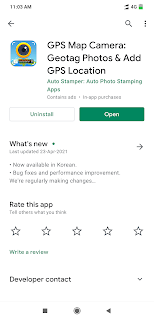
(3) Tap INSTALL. It’s a green button just beneath the name of the app. After that, Tap OPEN. When the installation is complete.
(4) This will take you to the main dashboard of the application which will appear as follows.
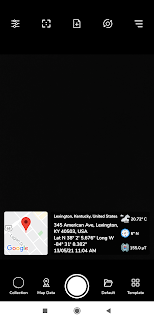
(5) You can find and change your settings from the screen on your phone with Quick Settings.
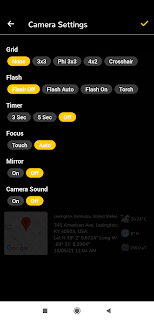
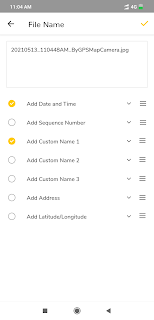
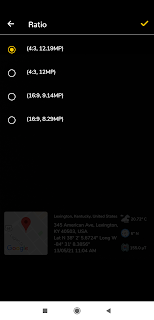
(6) GPS coordinates are stored as “metadata” embedded in the photo files themselves. All you have to do is set this app setting and this app adds a live geotag map on your photos in the shape of a GPS map stamp automatically.
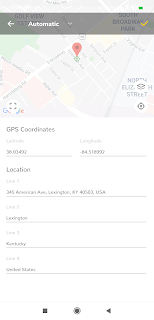
(7) This is how the app adds Photo location on Map but In added; With the help of custom location Feature; you can mention geographic position along with Latitude Longitude of location position to the mobile pictures.
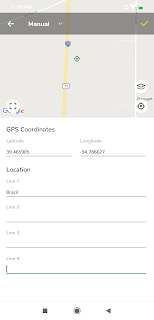
(8) Moreover, you can also add other stamping details to the picture from this Gps stamping app. Let’s check how.
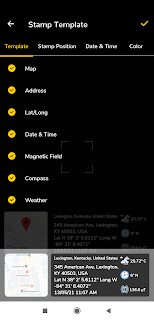
(10) Change the Geostamp position from Top or bottom.
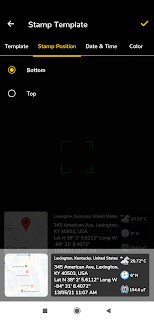
(11) Choose Date & Time Format from multiple given options.
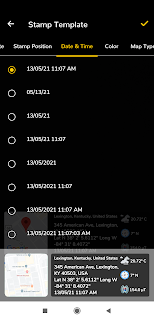
(12) There are Color options to change the colors of stamping details.
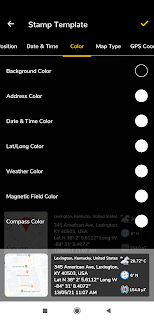
- Background Color
- Address Color
Date & Time Color
Latitude / Longitude Color
Weather Color
Magnetic Field Color
Compass Color
(13) Four Different Types of maps to get location details.
Normal Map
Satellite Map
Terrain Map
Hybrid Map
(14) Get Various types of details of GPS Coordinates from available choices.
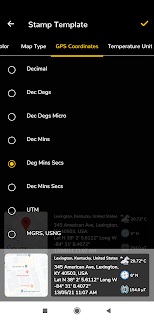
Desimal
Dec Degs
Dec Degs Micro
Dec Mins
Deg Mins Secs
Dec Mins Secs
UTM
MGRS, USNG
(15) Two types of Temperature units are available to get on stamps.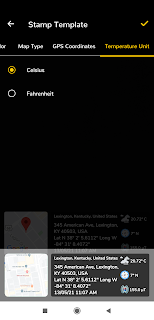
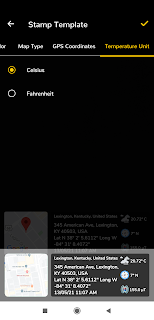
Celsius
Fahrenheit
(16) This is a Multiple support Application for our World Wide users.
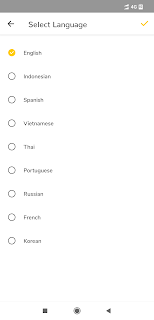
English
Indonesian
Spanish
Vietnamese
Thai
Portuguese
Russian
French
Korean
(17) After all the settings are done as per your choice. You have to simply click the picture by your smartphone camera and the app will create geotagged photos automatically as per your stamps.

Look at this beautiful picture along with allegiant GPS Data to the Photo.

Download this app and put a GPS map on pictures



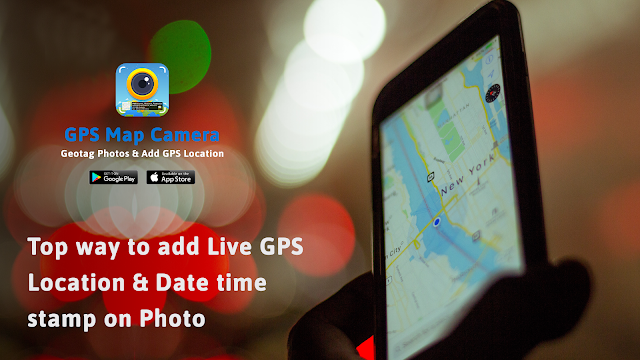
Comments
Post a Comment